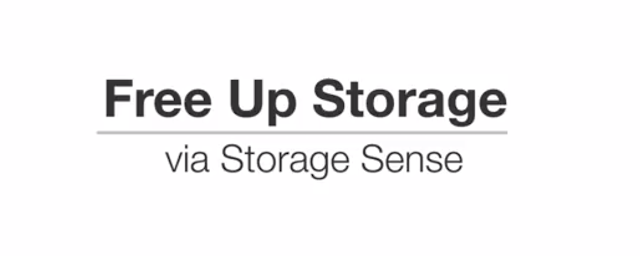Free up Storage via Storage sense in Windows 10
This setting is only for windows 10 user.
Windows
10 is more amazing than any other version of windows. Some of its features make
the big difference between windows 10 and other version of windows. Windows
have Cortana but in other windows version like XP or windows 7 it is not
available. Now windows have storage sensor, So many windows user does not know
about this setting. For many computer users storage is an important thing. For business purpose or for gamer’s storage is
one of the best concern. There are some temporary files or cache memory which
stored automatically in the Local Disk C folder. Actually this disk the most
important for us . And we actually don’t know that there are like 5 to 10 GB
temporary files stored in local disk C which files we don’t need.
There is option named Storage in
setting which will let you know how much storage is used for which work . When
you go to the settings you will how much temporary files are there. If you
delete those cache files you can easily free up some space. So today I am going
to show you how to free up storage via storage sense.
Ø
Way to free up some storage via storage sense only for windows 10
Just follow my steps for your better understanding I provide you
some screenshot down below:
Step1: First go to windows 10 setting.
Step2: Go to Windows update and security option.
Step3: One click on Storage.
Step4: Click on Local disk C.
Step5: Scroll down and click on temporary files.
Step6:
Delete all the cache files. Only form this setting you can actually delete
temporary files or cache files .
If
you have Creator update in your windows 10, than it is lot easier for
you because you don’t have to delete the files from here. If you enable the
storage sense, it will automatically delete the temporary files.
Related Articles:
Labels: How to+, Windows 10.Window 10 coolest feature